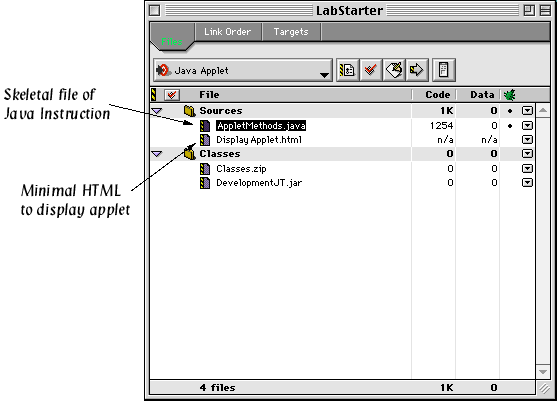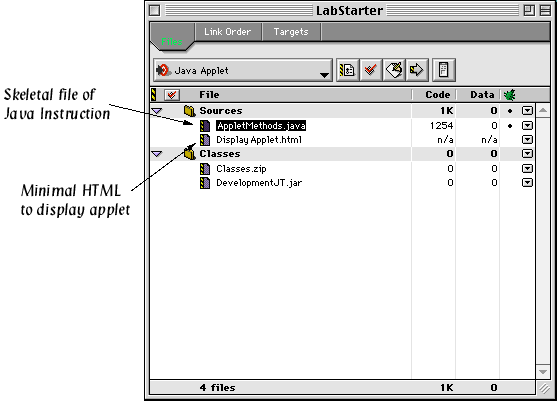Go backward to Metrowerks Background
Go up to Top
Go forward to Writing (and Running) Your First Applet
Getting Started
To start this lab:
- Connect to your CS Bull account.
- Find the folder "LabStarter" within "CS 105" on the "Courses"
volume of the "Cider Press" server ("Courses" should be
automatically mounted on all the machines in the CS Mac lab).
- Copy the "LabStarter" folder to the "www" folder of
your account directory.
- Rename the copied folder "FirstApplet":
- Click once on the name of the folder under the folder icon.
- Wait until the cursor changes from an arrow into the "I-bar"
icon indicating that the finder is ready to edit text. At this
point, the entire name "LabStarter" should be white on black to
indicate that it is selected. Type the new name of the folder,
"FirstApplet".
- Press return.
- Open your copy, "FirstApplet", of the starter folder.
- Find the project file named "JavaSample". Be careful, there are
files with similar names (like "JavaSample data").
- Double-click on the project file and wait for Metrowerks to get
started.
Once Metrowerks gets started a window resembling the image shown
below
should appear on your screen.
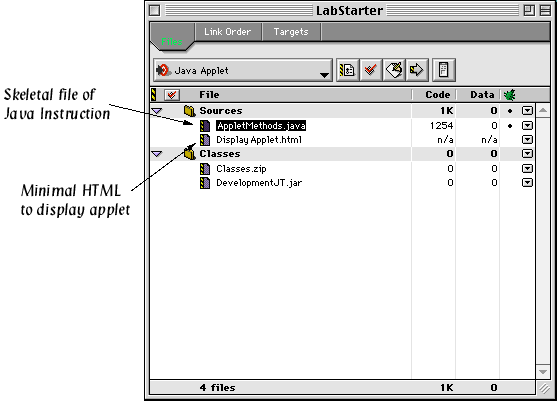
This window describes all the elements
associated with your applet that Metrowerks is "managing".
The two elements of interest to you at this point are the items named
"AppletMethods.java" and "DisplayApplet.html". The first is
a skeletal framework for a Java applet. In the next few steps you will
get to fill in the framework a bit to make the applet do something a
bit more interesting that it does in its current form. The second
file is the minimal HTML for a web page including the applet as an element.
To get ready for the next step, point the mouse at the file name
"AppletMethods.java" in the "JavaSample" window and double click.
A window containing the text of our skeletal applet should appear.