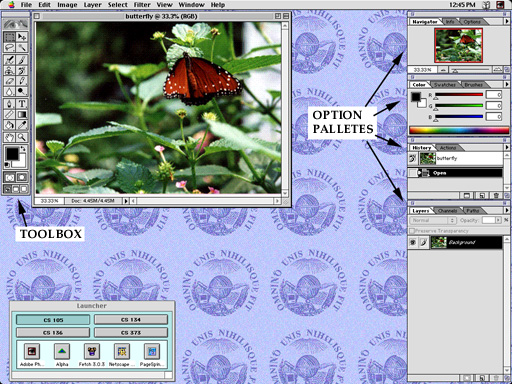
You will find an icon for the PhotoShop application in the Launcher on our lab machines once you have selected the "CS 105" box at the top of the launcher. To start PhotoShop, simply click on this icon.
If you wish to use PhotoShop from machines outside our lab, you will have to be a bit careful to get the correct version. We will be using version 5.0 of PhotoShop in lab. The computer center still has copies of versions 2.5 and 3.0 on its Greylock server. To get 5.0 you need to connect to the server "Helen" in the "Williams" zone, log in with your Netware account and choose the volume "Macinstosh Applications". You will still need to be careful. They have both versions 4.0 and 5.0 of Photoshop on this server. Actually, at the risk of some confusion due to changes in the interface, you may want to get version 4.0 if the machine you are using is not loaded with memory and disk space.
We will try to make a copy of version 5.0 available to you in the "Launchables" folder of the "Public" volume of our "Cider Press" file server as well. As I write this, however, there is insufficient disk space on Cider Press.
Once Photoshop starts:
At this point, you screen should look very much like the image shown below: